Licensing of Products
Many CODESYS products are license-protected, so you need to activate a product before you start it. An add-on product that extends the capabilities of the CODESYS Development System is usually activated with a workstation license. Licensing is performed by means of the CODESYS Development System Security Key (dongle), which manages all licenses for your workstation. Alternatively, the licensing for products is supported on a soft container.
In addition, there are the SL products that extend the scope of CODESYS Control systems. These systems are activated with a single device license. An activation code, which is provided as a license activation file, is installed directly on the target. License management on a device is also done by means of a soft container (if supported) in the device, or a dongle connected to the device.
In CODESYS V3.5 SP13 and higher, licenses of add-on products on the local computer, as well as single-device licenses, can be managed uniformly in the CODESYS License Manager. For devices with a unique serial number, the License Manager can reactivate the license from an automatically stored license backup file if the license information on the device is lost.
Tip
If possible, license your products via online activation instead of offline activation.
Note
The license update for product subscriptions is done automatically. You see the current license status in the License Manager.
Online activation
Activation is possible in CODESYS Development System in the License Manager dialog. The requirement for this is that your development system has Internet access. The target system itself does not require Internet access.
Alternatively, you could also activate your license in our web depot at https://license.codesys.com/index.php.
Selection of the container
Firm codes of 100,000 or more have previously been used for hardware-based activation (CmDongles) and firm codes of 5,000,000 or more have been used for software-based activation (CmActLicenses and CmSoftLicenses). Currently, there are new "Universal Firm Codes" which can be used in the range of 6,000,000 and up. The "Universal Firm Codes" can be programmed in both hardware-based and software-based containers.
Container type
128-xxx1xx.xxx = CmDongle Firm Code: only importable in CmDongles (hardware)
5.xxx.xxx = CmActLicense Firm Code: only possible as CmActLicenses (software)
Container type
130-xxx6.xxx.xxx = Universal Firm Code: for CmDongle, CmActLiceneses, and CmSoftLicenses
Tip
We recommend using the new "Universal Firm Code" if possible because this firm code supports new features.
Offline activation
If your workstation computer does not have Internet access, then you can activate products using a license activation file. You get the file from the CODESYS license server. To do this, connect to the server from any computer with Internet access and request the file. Then you transfer the file on any storage medium to your working computer. The product is activated there as usual in CODESYS Development System, both for workstation licenses as well as for single device licenses.
If you have a computer with Internet access where CODESYS Development System is not installed, you can also open the CodeMeter Control Center by Wibu Systems to activate the license.
Moreover, for target systems that are based on CODESYS Control Win or CODESYS Control RTE, you can activate a single device license directly on a target. This can be useful if you do not have a development system with CODESYS Development System. Then you can do the licensing from the CodeMeter Control Center, or you can activate the license from a browser. CodeMeter is installed on Windows-based target systems.
Tip
The CodeMeter Control Center manages the CodeMeter service and is included with the CODESYS setup.
Online activation of an add-on license on the local computer
The following instructions describe how to perform licensing by means of a dongle. Licensing by means of a soft container is done in the same way.
Requirement: You have Internet access and the CODESYS Development System is installed on the computer where you want to install the license. A dongle is connected to your computer.
Click .
The wizard starts with the License Manager – Select Target dialog.
Select Workstation as the target and click Next. In the License Manager – Select Container dialog, select the Dongle option and click Next.
The License Manager dialog opens and shows the product to be licensed in the Products window as not licensed.
Select the product and click the Install Licenses button on the bottom left.
The Install Licenses on Workstation Dongle <dongle ID> – Select Operation wizard opens.
Select Activate license and click Next.
The Install Licenses on Workstation Dongle <dongle ID> – Activate License dialog opens.
Specify the Ticket ID that you received from the software vendor. The ID consists of 5 blocks, each containing 5 alphanumeric characters.
Select the License server that provides the license for activating the product. You get the server URL from the software vendor.
Click the Next button.
The connection to the license server (http://license.codesys.com) is established.
If the specified ticket contains only one license, then a dialog opens to confirm the activation after successful completion of the server action.
If the specified ticket contains multiple licenses, then the dialog Install Licenses – Select Licenses opens with a list of the licenses managed in the ticket.
Select the licenses that should be activated and click Next.
After successful completion of the server action, a dialog opens with the confirmation of the activation.
Alternative
Open a browser and select the License Central Internet page.
The License Manager dialog opens.
Enter your license number.
Click Search.
Click Next.
The connection to the license server (http://license.codesys.com) is established.
Offline activation of an add-on license on the local computer
Requirement: You want to install the license for an add-on package. The CODESYS Development System is installed on the computer where you want to install the license. The computer does not have Internet access.
For this method, first you create a license request file on the target computer in the CODESYS. Then you copy this file to a computer with Internet access. The CodeMeter Control Center has to be installed on this computer. You use the CODESYS license server to generate a license activation file for activation on the target computer.
The following instructions describe how to perform licensing by means of a dongle. Licensing by means of a soft container is done in the same way.
Click .
The License Manager wizard starts.
Select Workstation as the target. Click Next and select Dongle as the container. Click Next again.
The dialog opens for selecting a product and container.
For the Container, select the dongle where you want to install the license.
Example: Local:CmStick [2-2404696]
Click Install Licenses.
The Install Licenses on Workstation Dongle <dongle ID> – Select Operation wizard opens.
Select the Request license option and click Next.
The Install Licenses on <computer> – Request License wizard opens.
In the Software vendor input field, specify the firm code from the software vendor that provided the license for activating the product. You can also select the name of the software vendor from the list box.
Specify the location and file name of the Context file, for example
CmStick [2-2404696].WibuCmRaC.Click Finish.
The context file (
*.WibuCmRaC) is created.Copy this license request file to a computer with Internet access.
On this computer, open the CODESYS license server in a browser (http://license.codesys.com).
CODESYS License Server:
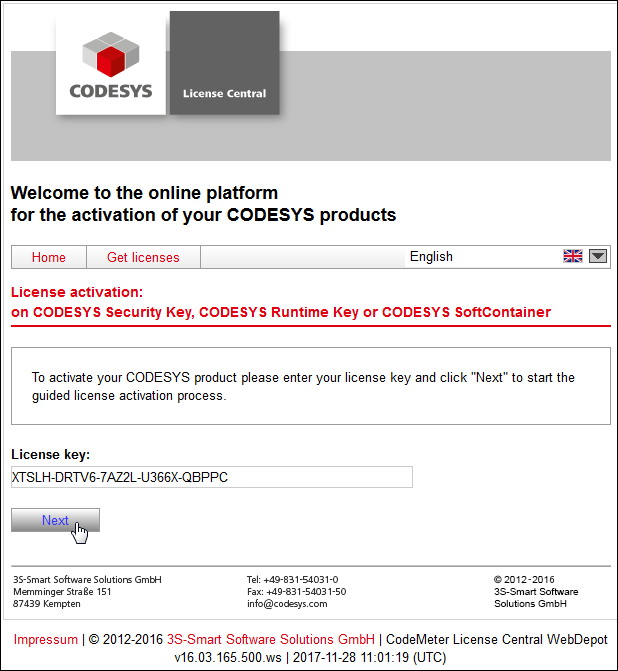
Enter the number of the license ticket and click Next.
In the subsequent dialog, click Activate Licenses.
In the next dialog, select the binding for the license. Click the graphic with the CODESYS Runtime Key (dongle).
The following dialog opens:
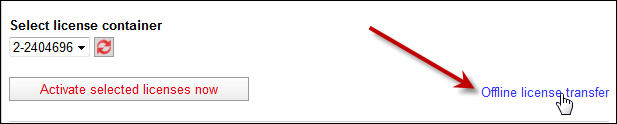
In the dialog, select the license container, for example 2-2404696. Select Offline license transfer.
The following dialog opens:
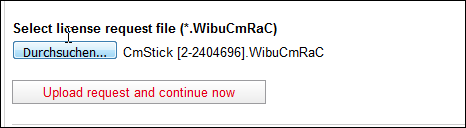
Select the license request file that you created on the other computer, and click Upload Request and Continue Now.
The following dialog opens:
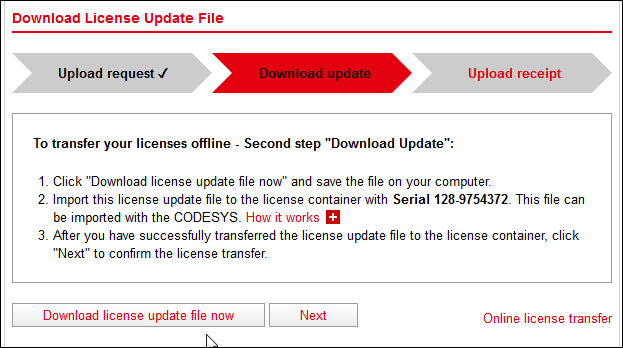
Load the license update file to your computer. Select Download License Update File Now.
Copy the license update file to the target computer.
In the License Manager dialog, click the Install Licenses button and select the Install license option.
The Install Licenses on Workstation Dongle <dongle ID> – Install License dialog opens.
Specify the file path in the input field.
Example:
D:\Lic\CmStick [2-2404696].WibuCmRaUClick Finish.
The license update file is installed on the selected dongle.
Offline activation of a Windows-based runtime
You want to install the license for a Windows-based runtime.
For this method, first you create a license request file on the target computer in the CodeMeter Control Center. Then you copy this file to a computer with Internet access. The CodeMeter Control Center has to be installed on this computer. You use the CODESYS license server to generate a license activation file which you activate on the target computer.
Initial situation: The CODESYS Development System is not installed on the computer where you want to install the license. The computer does not have Internet access.
Open the CodeMeter Control Center. On the toolbar, double-click the
 icon in the system tray (notification area).
icon in the system tray (notification area).Select the license memory 3S-Smart Software Solutions Softlicenses in the license overview.
Click the Activate License button.
The CmFAS wizard opens.
Click Next.
A list of possible actions is displayed.
Select Create License Request and click Next.
Specify a name for the license request file and save it by clicking Apply. Close the dialog.
The license request file is generated.
Example:
32767-4241603201.WibuCmRaCCopy this license request file to a computer with Internet access.
On this computer, open the CODESYS license server in a browser.
CODESYS License Server:
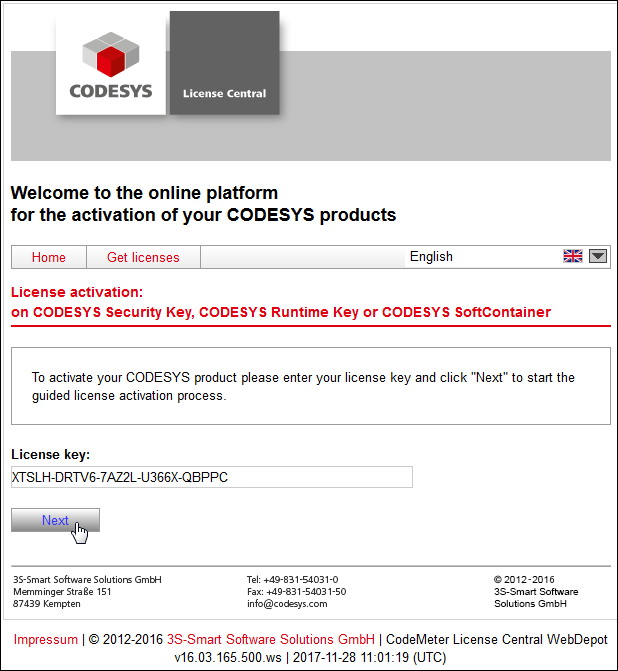
Enter the number of the license ticket and click Next.
In the subsequent dialog, click Activate Licenses.
In the next dialog, select the binding for the license. Click the graphic with the CODESYS Software Key (soft container).
The following dialog opens:
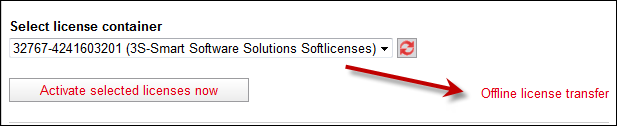
In the dialog, select the license container.
Example: 32767-4241603201 (3S-Smart Software Solutions Softlicenses
Click Offline license transfer.
The following dialog opens:
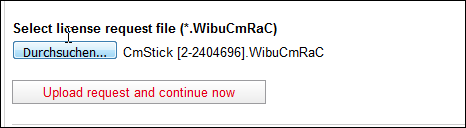
Select the license request file that you created on the other computer, and click Upload Request and Continue Now.
The following dialog opens:
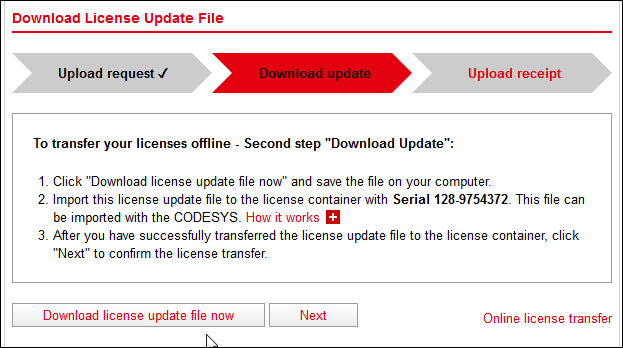
Load the license update file to your computer. Click Download License Update File Now.
The dialog opens for saving the file.
Save the license update file and copy it to the target computer.
Open the CodeMeter Control Center.
Select the license memory 3S-Smart Software Solutions Softlicenses in the license overview.
Click the Activate License button.
The CmFAS wizard opens.
Click Next.
A list of possible actions is displayed.
Select Import License Update and click Next.
Select the license update file, for example
128-9754375.WibuCmRaU, and click Apply.The license update file is installed on the selected dongle.
Offline activation of a Linux-based system
You want to install a single license for a Linux-based runtime.
Requirements: Your development system with CODESYS Development System does not have Internet access, but it is connected to the device.
Open CODESYS.
Create a standard project.
Update the device.
In CODESYS, click .
The wizard starts with the License Manager – Select Target dialog.
Select Device as the target and click Next. In the License Manager – Select Container dialog, select the Soft container or Dongle option and click Next.
The License Manager dialog opens. The product to be licensed is displayed in the Products view.
Click the Install Licenses button. In the Install Licenses on <device> – Select Operation dialog, select the Request license option and click Next.
The Install Licenses on <device> – Request License dialog opens.
In the Software vendor input field, specify the firm code from the software vendor that provided the license for activating the product. You can also select the name of the software vendor from the list box.
Specify the location and file name of the Context file.
Example:
CmStick [2-2404696].WibuCmRaCClick Finish.
The context file (
*.WibuCmRaC) is created.Generate the update file (
*.WibuCmRaU) in the browser.Copy this license request file to a computer with Internet access. The CodeMeter Control Center has to be installed on this computer.
On this computer, open the CODESYS license server in a browser (http://license.codesys.com).
CODESYS License Server:
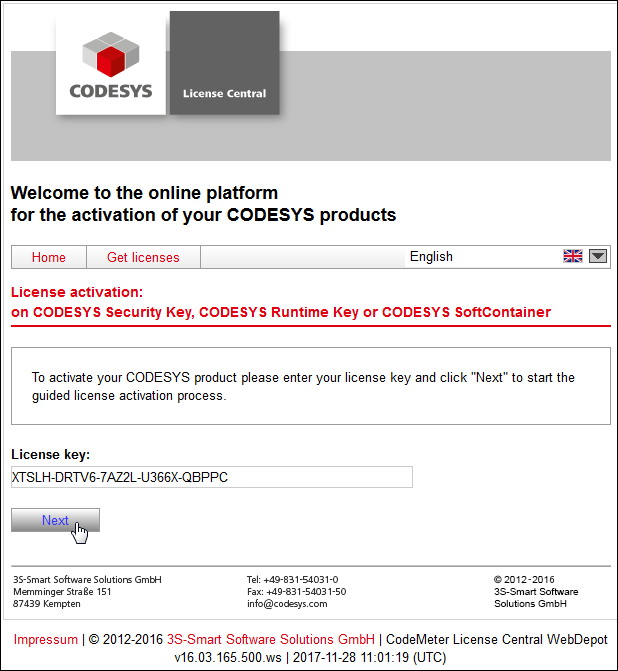
Enter the number of the license ticket and click Next.
In the subsequent dialog, click Activate Licenses.
In the next dialog, select the binding for the license. Click the graphic with the CODESYS Runtime Key (dongle).
The following dialog opens:
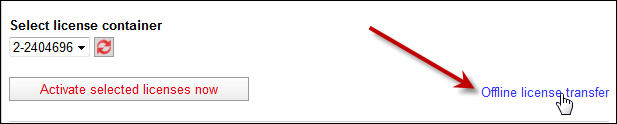
In the next dialog, select the license container.
Example: 2-2404696
Click Offline license transfer.
The following dialog opens:
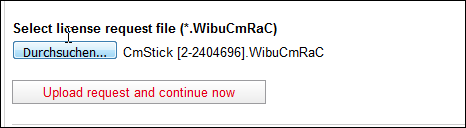
Select the license request file that you created on the other computer, and click Upload Request and Continue Now.
The following dialog opens:
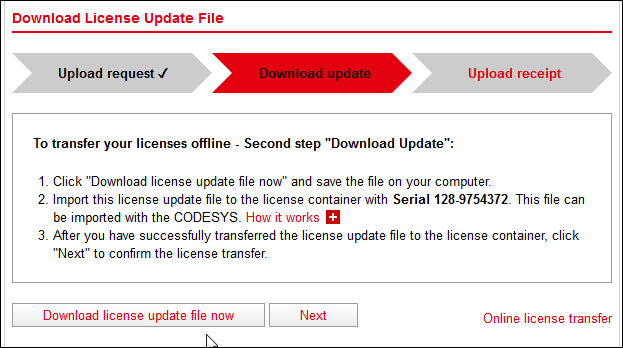
Load the license update file to your computer. Click Download License Update File Now.
Copy the license update file to the target computer.
In the License Manager dialog, click the Install Licenses button.
The Install Licenses on <device> – Select Operation wizard opens.
Select the Install license option and click Next.
In the input field, specify the file path of the license activation file.
Click Finish to transfer the license to the software key (soft container).
The license is active.
Restoring a license
In CODESYS V3.5 SP13 and higher, a license backup file (*.WibuCmRau) is automatically created when activating workstation licenses for devices with a unique serial number. The file is stored on your computer and on the license server. In case the license files on the device get lost, you can use the License Manager to restore the license from this file.
You have activated a device license.
In CODESYS, click . Follow the wizard with the corresponding entries for the target: Device and container (soft container or dongle), as well as the selection of the corresponding device.
In the License Manager dialog, click the Additional Functions button and select the Restore License command.
The Restore Licenses dialog opens.
Enter the Ticket ID for the device license and click Restore.
CODESYS searches for the saved license backup file, first on the local computer and then on the License Central server. If the file matching the device is found, then the license is restored and activated.
Listing of license information for products and device features of a controller
Requirements:
The CODESYS Development System (V3.5 SP15 or higher) is open.
The gateway and the controller whose information should be read are running.
No applications exist on the controller.
Click .
The Select Device dialog opens.
Double-click the desired gateway to scan the network.
If no gateways are displayed, then click New Gateway and select the desired gateway in the Gateway dialog.
Select a controller.
Click OK to confirm the selection.
Note: If an application exists on the controller, then a dialog opens to prompt whether or not all applications should be removed from the controller. When you click No to this dialog, the license information of the controller cannot be read. The Device Reader command is aborted.
CODESYS creates the list with the license information for the products and device features of the selected controller and displays the information in the Device Reader dialog.
